DaVinci Notes App: Using the Sketch Module
 Sketch : When you must have a picture or a sketch !
Sketch : When you must have a picture or a sketch !
Sometimes words are not sufficient to capture what you are thinking about. You need a photo or a sketch to illustrate.
While the sketch module is not a full fledged drawing program - it accomplishes 80% of what most people want in drawing. Our goal was not to have a drawing program for professional graphic artists - but more to serve as a quick way to capture or illustrate a concept for managers, small business owners , students. Like an advanced whiteboard.
Despite that disclaimer - you can draw pretty nice looking and useful drawings by using opacity, color and fill strokes. See some samples below:
Despite that disclaimer - you can draw pretty nice looking and useful drawings by using opacity, color and fill strokes. See some samples below:
Album Images as Background Layer for Annotation
 Both the Journal and Notes Pages enable you to post album images or camera shots into a post. Posting from the album - allows you to use saved images from any professional graphics app that saves images to the album.
Both the Journal and Notes Pages enable you to post album images or camera shots into a post. Posting from the album - allows you to use saved images from any professional graphics app that saves images to the album.
The sketch module however gives you a very useful capability - that pure drawing programs or just taking pictures does not give you. That capability is the ability to ANNOTATE.
Annotation adds meaningful information to any image if you are collecting "visual" ideas or design samples. In fact if you looked at DaVinci's own notebooks - they are full of annotations to explain and elaborate on the drawn images. Annotation using handwriting on small screens like smartphones is extremely cumbersome.
Here are some helpful notes to help you with the Sketch Module:
- You can set the pen stroke color, stroke width and fill color.. for any drawing operation indicated below
- you have the following modes :
Annotation
You can type in a label at the last touched point.
Font-Size of the Annotation:
Default is : 14pt; Line breaks will automatically occur at 100px;
If you specify anything over 24pt - you get a headline that stretches across the panel.
Using Voice For Labeling
You can also use the IOS inbuilt capability to use the microphone to dictate a label. IOS will automatically convert your voice command to text!
Some Sample Drawings Made With Sketch:
All the illustrations for help shown here were made by
taking an screen shot of the Sketch Module in action and
then annotating it using sketch.
here are a couple more:


Using Voice For Labeling
You can also use the IOS inbuilt capability to use the microphone to dictate a label. IOS will automatically convert your voice command to text!
Some Sample Drawings Made With Sketch:
All the illustrations for help shown here were made by
taking an screen shot of the Sketch Module in action and
then annotating it using sketch.
here are a couple more:






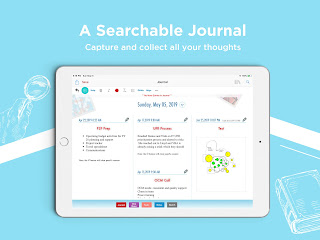
where was I before this app ? Loving it!!
ReplyDeleteI am glad you like it ! A creator always likes it when people are happy using what they have built . When you get a chance ,please do post a review on the app store.
Delete