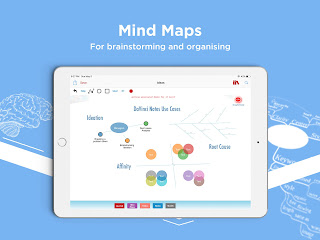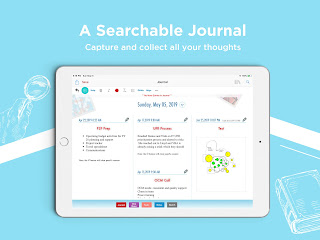What kind of an app would DaVinci use today to record his observations and insights?
By Jay Sardeshmukh DaVinci is synonymous with being an innovator. DaVinci was curious about everything! He wanted to make sure he recorded all his insights and observations - while they were still fresh in his mind. He famously wrote thousands of pages to keep a record of his ideas. He wanted to keep his notes private, (who doesn't?) so he made them difficult to read by using his own shorthand and a mirror script. And yet he knew someone would decipher them later. His only plea to posterity was - "I hope they let a mathematician read them". In addition to his codexes , he carried around small bound leather notebooks , tucked into his belt to capture inspiration and thoughts when he was away from his studio and home. This practice of keeping notebooks to capture insights and observations - while they are still fresh is a practice that many famous people have adopted. This article by Brett & Kate McKay ...